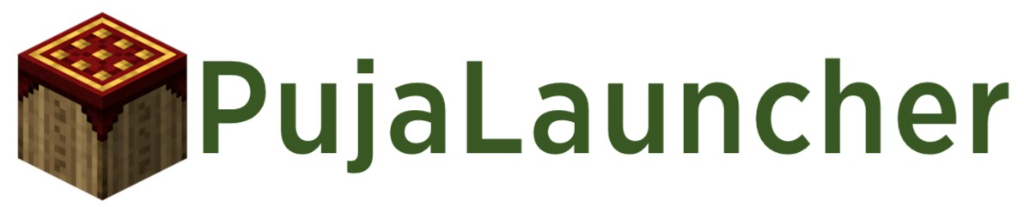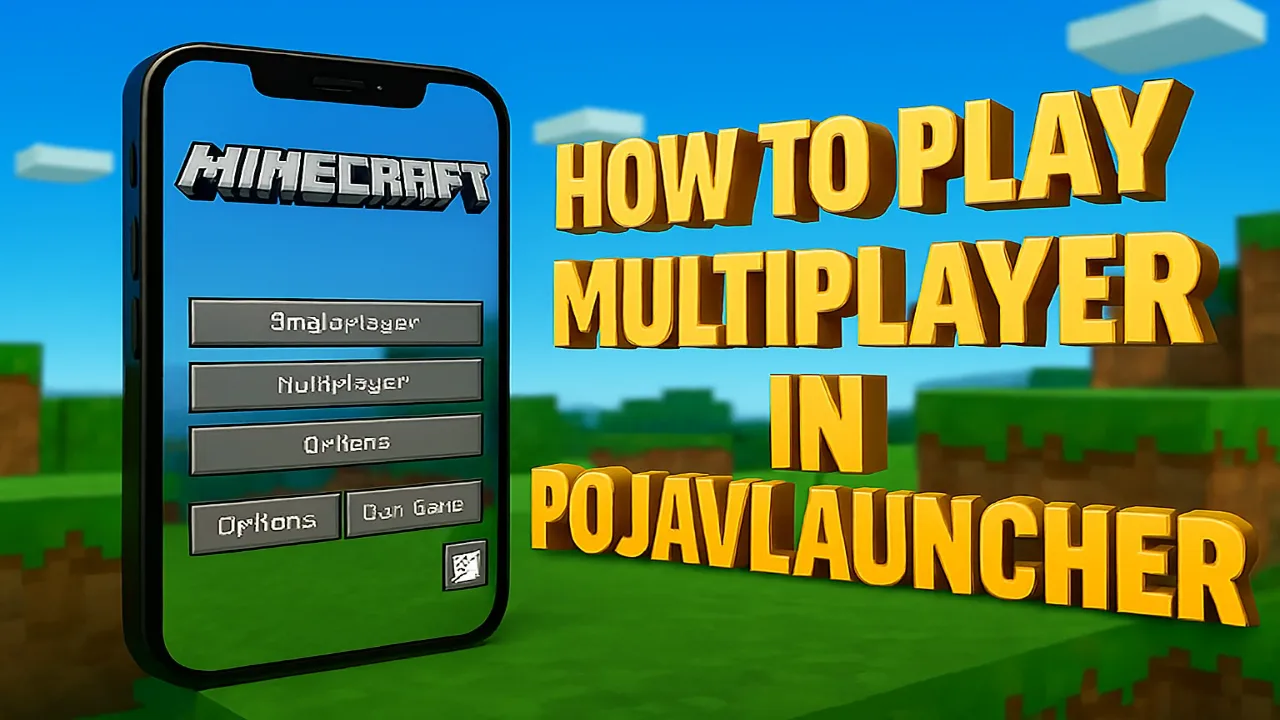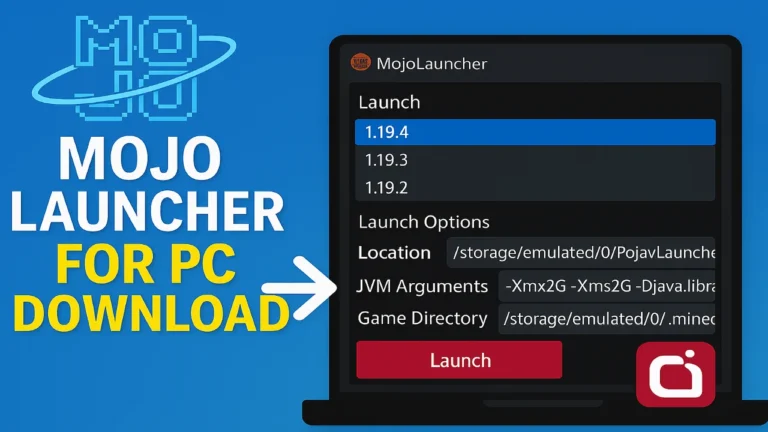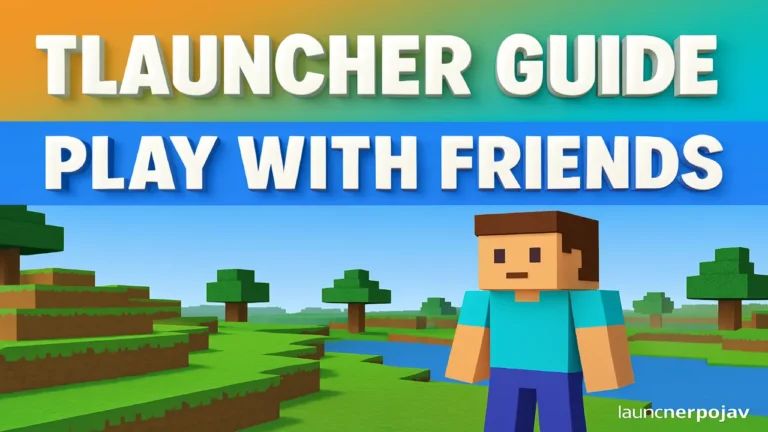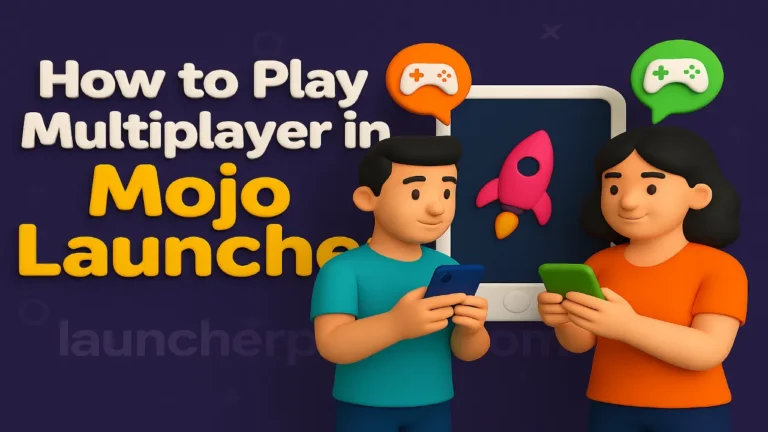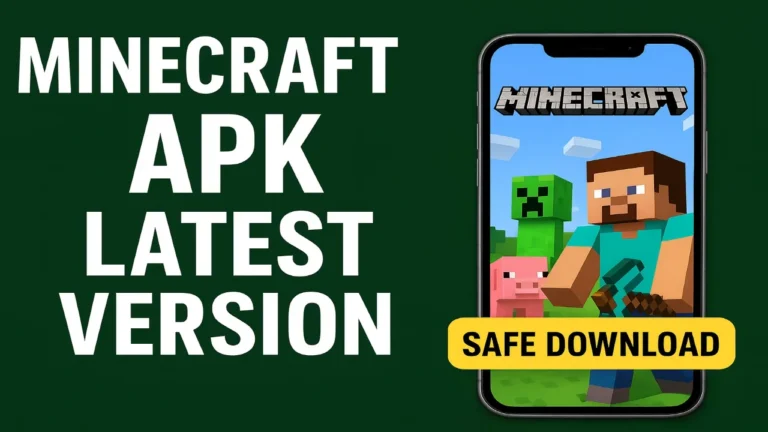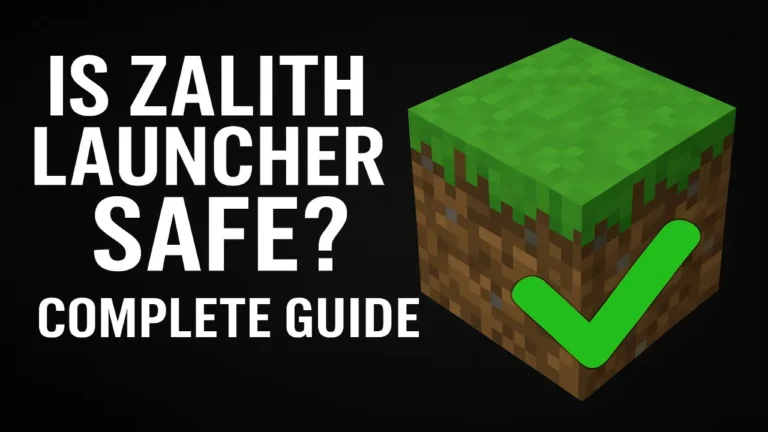How to Play Multiplayer in PojavLauncher – Step by Step Guide 2025
PojavLauncher is one of the most popular apps or tools to run Minecraft Java Edition on Android devices. Apart from playing single-player worlds, you can also join multiplayer servers and enjoy playing Minecraft games with friends. If you are new to using PojavLauncher, this guide explains how to play multiplayer in minecraft pojavlauncher.
What you need before starting PojavLauncher
Before joining a Pojav Launcher multiplayer server, make sure you have:
- An Android phone or tablet with sufficient storage and RAM.
- A stable internet connection (Wi-Fi recommended).
- A valid Microsoft account with a Minecraft Java Edition purchase.
- The correct version of Minecraft that matches your server.
Steps to Play Multiplayer in PojavLauncher
Here is the steps to Play Multiplayer in PojavLauncher on android device.
Step 1: Install and Open PojavLauncher
- You need Download PojavLauncher from the Google Play Store or the official website.
- Install and open the Launcher on your Android device.
- Allow any storage permissions it asks for.
Step 2: Log in Account
- In PojavLauncher go to Accounts > Add Account > Microsoft.
- Follow the sign-in process in the browser and complete the authentication.
- After logging in, your account will appear as active.
Note : If you get an error like “Not authenticated,” log out and sign in again. also check your internet connection.
Step 3: Choose the Correct Game Version
Multiplayer Game only works if your Minecraft version matches the server version.
- Go to Versions in PojavLauncher.
- Choose the version used by the server you want (for example, Minecraft 1.20.1).
- If the server requires mods, install Forge or Fabric.
Step 4: Launch Minecraft and Go to Multiplayer
- Click to Play and launch Minecraft from PojavLauncher.
- In the game menu, go to Multiplayer and click Proceed when you get the warning.
- Click on Add Server, then enter the following:
- Server Name: Any name you like.
- Server Address: Server IP (and port if needed).
- Click on Down, select a server, and press Join Server.
Step 5: Play with Friends on LAN (Optional)
If your friend is hosting a LAN world on the same Wi-Fi network:
- On the host’s PC, open World >> Open LAN >> Start LAN Server.
- Note the IP and port displayed in the chat.
- On your phone, go to Multiplayer >> Direct Connect and enter IP:Port.
Fix Common Multiplayer Errors
If you are facing error for Multiplayer in PojavLauncher.
Outdated client or server: Install the same Minecraft version as the server.
Failed to connect: Check your internet connection or re-enter the server IP.
Authentication error: Log out and log back into Microsoft in PojavLauncher.
High lag: Lower your in-game render distance and graphics settings.
How to Improve Performance on Mobile
For smoother gameplay of multiplayer in minecraft pojavlauncher.
- Set render distance to 4-8 chunks.
- Turn off fancy graphics and shadows.
- Use Wi-Fi instead of mobile data for lower ping.
- Close background apps to free up RAM.
Frequently Asked Questions
Can I play on Realms in PojavLauncher?
Yes, Realms usually work, but some builds may not show them.
Can I play with friends on Bedrock Edition?
No, PojavLauncher only supports Minecraft Java Edition.
Do I need Wi-Fi for multiplayer?
Wi-Fi is recommended, mobile data works but can be delayed.
Conclusion
As we discuss above, playing multiplayer on PojavLauncher is easy if you have the right version, a valid Microsoft account, and a stable internet connection. By following the step-by-step guide, you can easily join public servers, join friends’ LAN worlds, or even set up your own server. Optimizing settings on mobile ensures better performance, and fixing common errors helps you stay connected without any problems. With PojavLauncher, you can enjoy the full Minecraft Java multiplayer experience right from your Android device.