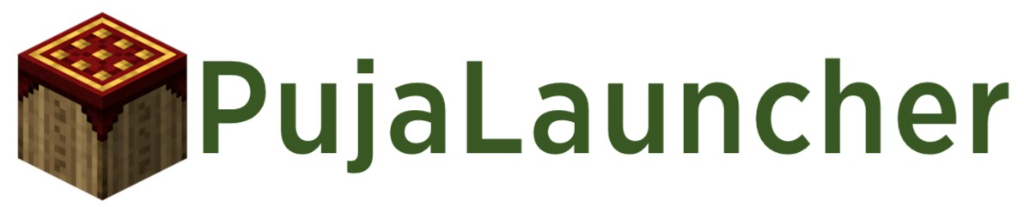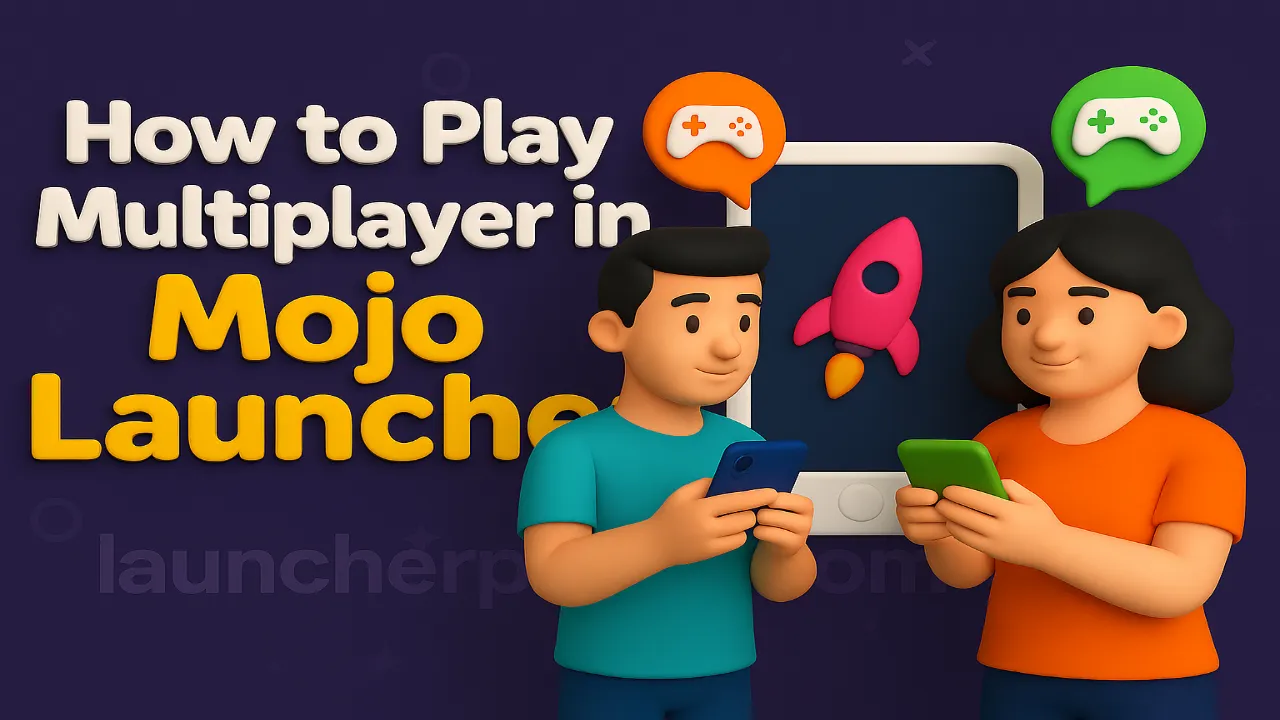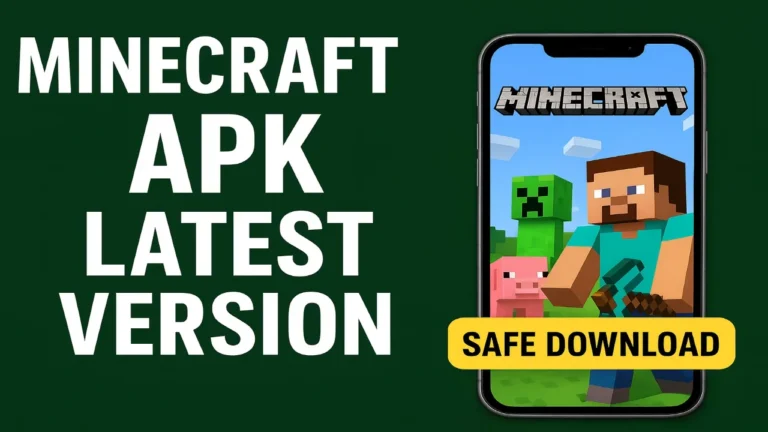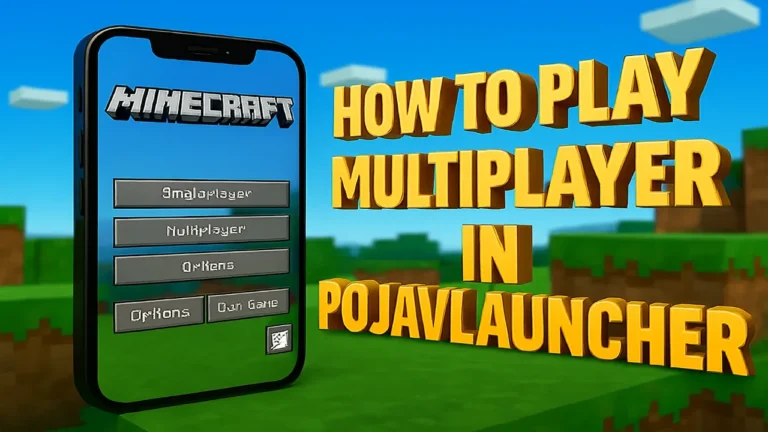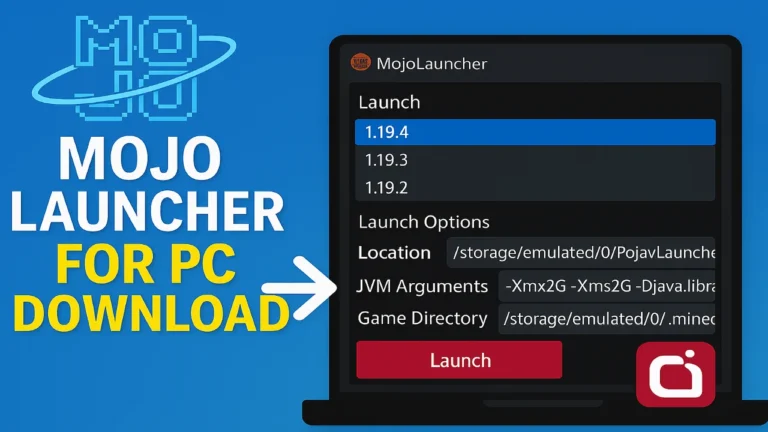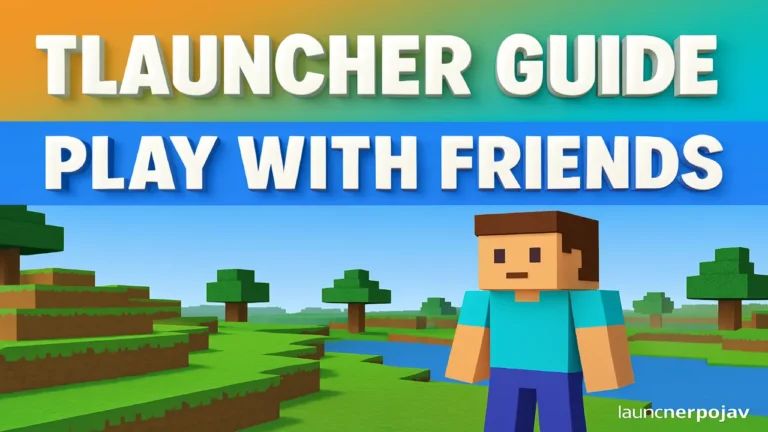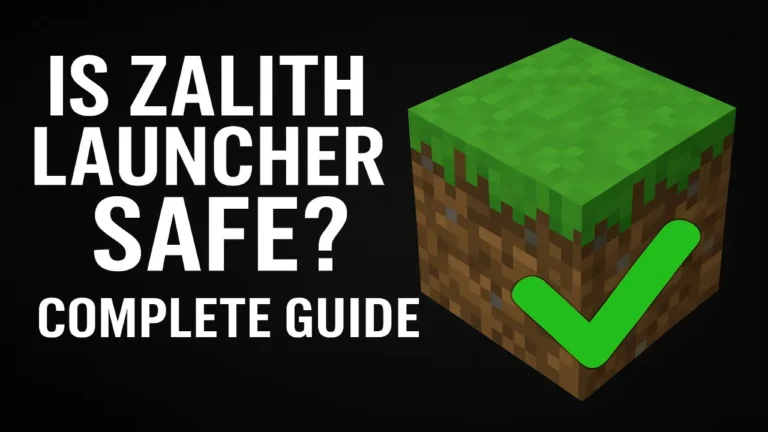How to Play Multiplayer in Mojo Launcher (Step-by-Step Guide)
If you love Minecraft: Java Edition but want to play it on your phone with your friends, Mojo Launcher is one of the best tools to do so. It brings the full Java Edition experience, including online servers, directly to your Android device. However, with a few simple steps you can join friends or public communities and start building, exploring, and battling together.
In this article we discuss about the How to Play Multiplayer in Mojo Launcher, also on PC and Smartphone.
What Is Mojo Launcher?
Mojo Launcher is an Android application based on the PojavLauncher project. It is designed to run Minecraft Java Edition on mobile devices while providing all the essential PC features like multiplayer, mods, and server browsing. Since it is designed to work like a desktop launcher, joining a server will feel familiar if you have played Minecraft on a computer before.
Step-by-Step Guide to Play Multiplayer in Mojo Launcher
Follow the simple steps to run and play Play Multiplayer in MojoLauncher on android and PC
1. Install Mojo Launcher
- Download the launcher from the official Mojo Launcher website or a trusted source.
- Open the app and sign in with your Microsoft or Mojang account.
Play Multiplayer in Mojo Launcher on PC
2. Select the Minecraft Version
- From the main menu, choose the version that matches the server you want to join.
- If you plan on using mods, make sure you choose the correct mod loader (Forge, Fabric, etc.).
3. Find a Server to Play On
- You can search for popular Minecraft Java servers online or get an IP address from a friend.
- Common examples include Hypixel, Aternos-hosted worlds, or your own private server.
4. Add the Server in Multiplayer Menu
- Launch the Minecraft Game from the Mojo Launcher.
- On the main screen, tap Multiplayer.
- Press Add Server and enter the server name (whatever you like) and IP address.
- Save it to your list or choose Direct Connect if you only plan to join once.
5. Join the Game
- Select the server from your list and click Join Server.
- After a short loading time, you’ll be playing a multiplayer game, and ready to play with others.
Tips for a Smooth Multiplayer Experience
Version matching: Make sure your game version exactly matches the server’s version.
Stable internet: You need to use Wi-Fi or a strong mobile data signal to avoid lag and disconnects.
Mod compatibility: If the server uses mods, install the same mods on your device.
Control setup: Customize your on-screen buttons or connect a controller for easier gameplay.
Why Mojo Launcher Works Well for Multiplayer
Mojo Launcher recreates the environment of Minecraft: Java Edition on Android, which means it uses the same multiplayer system as the PC version. You can browse servers, join them instantly, and even play modded servers just like you would on a desktop computer.
It is lightweight, actively updated, and has good compatibility with most public and private servers.
Read more – How to Play Multiplayer in PojavLauncher
Final Thoughts
So you see, playing multiplayer on the Mojo Launcher opens the door to endless Minecraft adventures, whether you want to take on a massive public server or just explore a private world with a few friends. Once you’ve got it set up, the process is almost identical to playing on a PC, so you can enjoy the same creativity, competition, and community right from your mobile device.